Configure push notifications for Android
EditIntroduction
This page describes how to register and configure your application with the Google push notification service.
Firebase project and V-Director
You need to create a new Firebase project in order to obtain the API keys for using FCM.
Create a Firebase project
Create a new Firebase project. Go to https://console.firebase.google.com/ and add a new project.
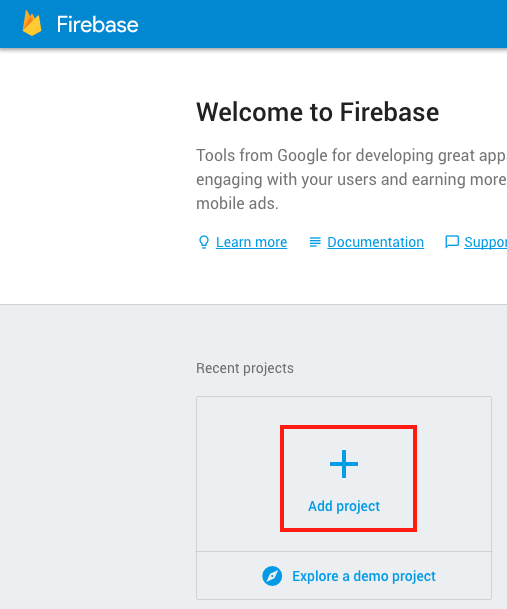
Give your project a name
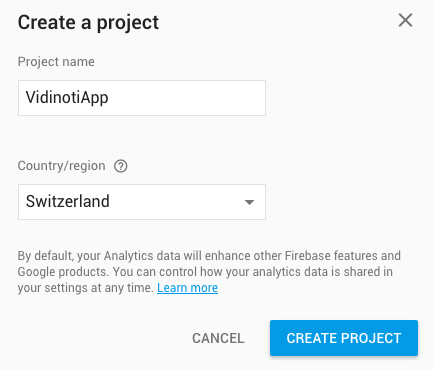
Register your Android app
Register your Android application. Click “Add Firebase to your Android app”. Enter your application package name and retrieve the file google-services.json. We will need this file later.
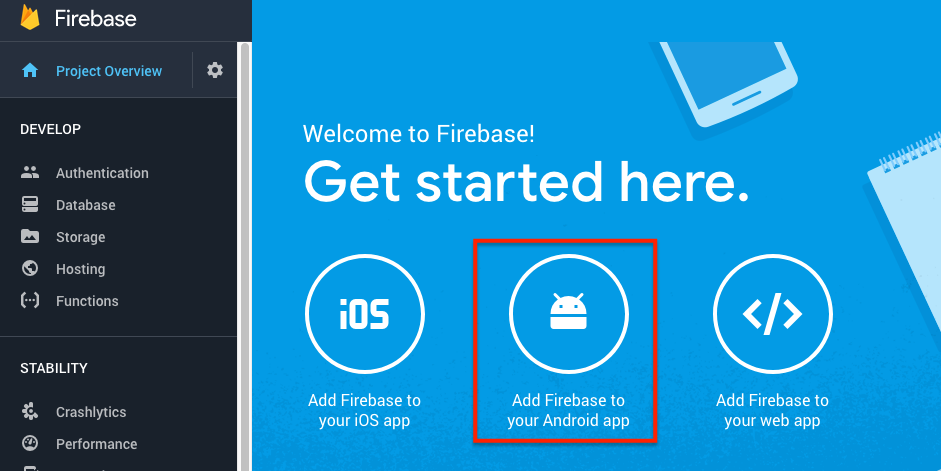
Configure V-Director
In your Firebase project page, go to the settings (top left of the page).
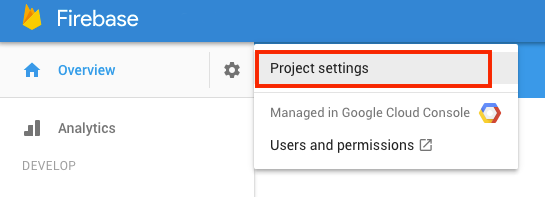
Open the “CLOUD MESSAGING” tab. And copy the Legacy server key.
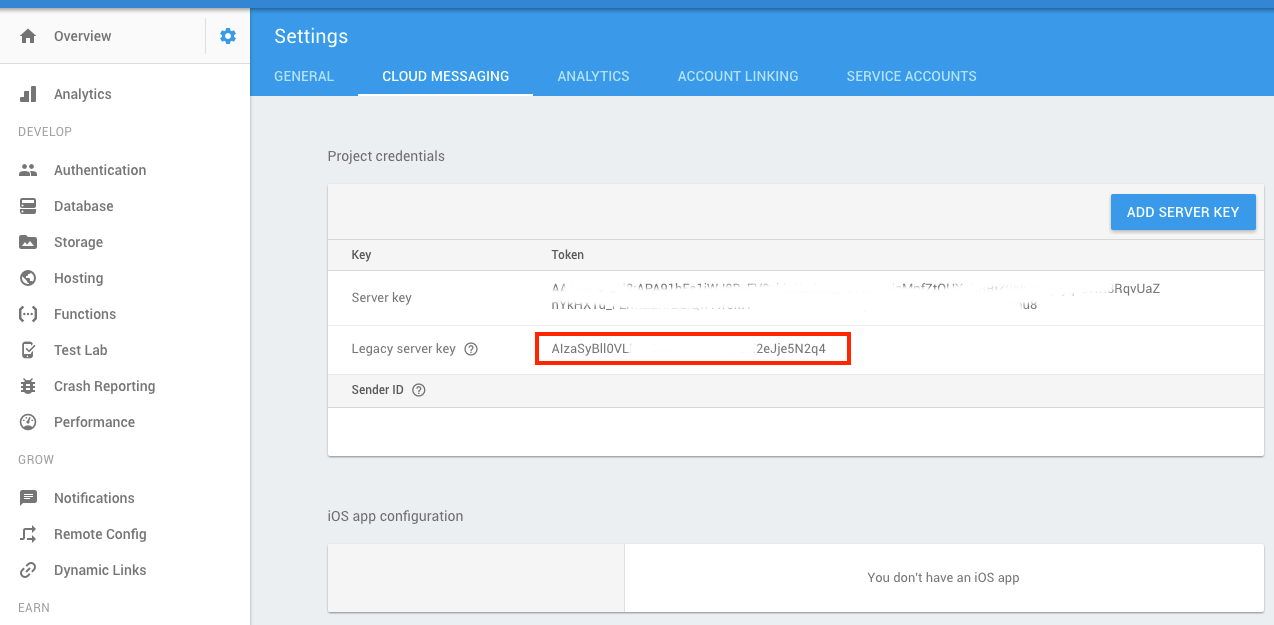
Go to V-Director under the “My applications” section (V-Director > SDK > My Applications). Edit your application and add the legacy server key in the “Push notification API key” field.
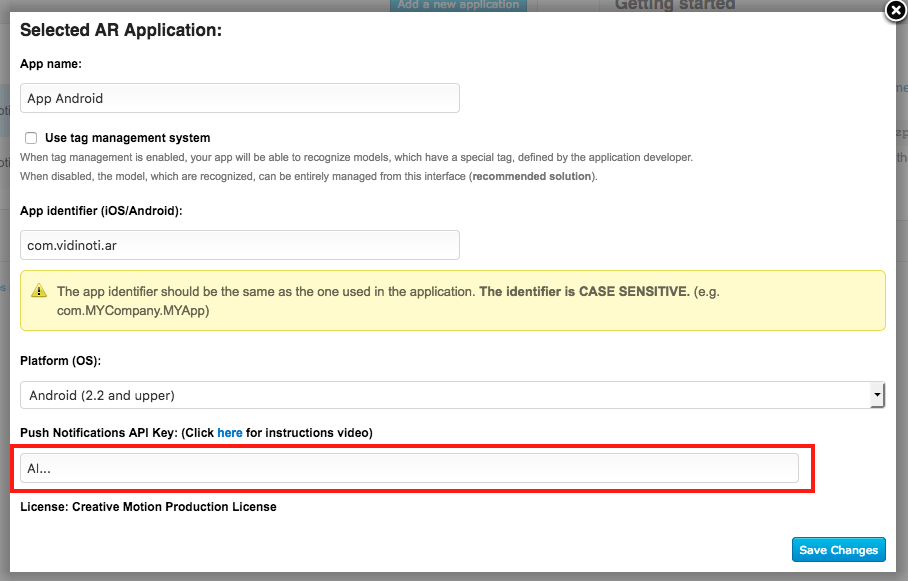
Adapt your application
This section describes the different steps that you must perform on your application code. For a complete example, see the demo application provided with the Vidinoti SDK.
Google service json file
Take the file google-services.json that you have created earlier and move it to your Android app module.
Gradle files
Edit your build gradle files.
Project-level build.gradle (yourProject/build.gradle):
buildscript {
dependencies {
// Add this line
classpath 'com.google.gms:google-services:3.2.0'
}
}
App-level build.gradle (yourProject/yourAppModule/build.gradle):
dependencies {
// Add this line
compile 'com.google.firebase:firebase-messaging:15.0.0'
}
...
// Add to the bottom of the file
apply plugin: 'com.google.gms.google-services'
App source code
MyInstanceIDListenerService
Create a new service that will receive the FCM token renewals. The token must then be forwarded to the Vidinoti SDK.
import com.google.firebase.iid.FirebaseInstanceId;
import com.google.firebase.iid.FirebaseInstanceIdService;
import com.vidinoti.android.vdarsdk.VDARSDKController;
/**
* Service required for the push notifications.
* It receives the update of the Firebase token that needs to be forwarded to the Vidinoti SDK.
*/
public class MyInstanceIDListenerService extends FirebaseInstanceIdService {
@Override
public void onTokenRefresh() {
// Forward the token to the Vidinoti SDK
VDARSDKController controller = VDARSDKController.getInstance();
if (controller != null) {
String refreshedToken = FirebaseInstanceId.getInstance().getToken();
controller.updatePushNotificationToken(refreshedToken);
}
}
}
MyFcmListenerService
Creates a service that receives the push notifications. By default, we create a notification in the status bar.
import android.app.NotificationChannel;
import android.app.NotificationManager;
import android.app.PendingIntent;
import android.content.Context;
import android.content.Intent;
import android.media.RingtoneManager;
import android.os.Build;
import android.support.v4.app.NotificationCompat;
import android.util.Log;
import com.google.firebase.messaging.FirebaseMessagingService;
import com.google.firebase.messaging.RemoteMessage;
import java.util.Map;
/**
* Service that receives the push notifications.
* When a new notification is received, it creates a new notification in the status panel.
* When the notification is opened, it opens the start activity and some information needs to
* be forwarded to the Vidinoti SDK. See the documentation at https://vidinoti.github.io/ for
* more information.
*/
public class MyFcmListenerService extends FirebaseMessagingService {
private static final String TAG = MyFcmListenerService.class.getName();
private static final String CHANNEL_ID = "vidinoti_push_channel";
@Override
public void onMessageReceived(RemoteMessage remoteMessage) {
Map<String, String> data = remoteMessage.getData();
NotificationManager notificationManager = (NotificationManager) getSystemService(Context.NOTIFICATION_SERVICE);
if (notificationManager == null) {
Log.w(TAG, "NotificationManager is null");
return;
}
String nid = data.get("nid");
String message = data.get("message");
if (nid == null || nid.length() == 0 || message == null || message.length() == 0) {
Log.w(TAG, "Invalid push data");
return;
}
// Get the default intent of the app
Intent appIntent = getPackageManager().getLaunchIntentForPackage(getPackageName());
if (appIntent == null) {
Log.w(TAG, "Launch intent not found");
return;
}
appIntent.putExtra("nid", nid);
appIntent.putExtra("remote", true);
PendingIntent contentIntent = PendingIntent.getActivity(this, 0, appIntent, PendingIntent.FLAG_UPDATE_CURRENT);
createNotificationChannel(notificationManager);
NotificationCompat.Builder mBuilder = new NotificationCompat.Builder(this, CHANNEL_ID)
.setSmallIcon(R.drawable.notification_icon)
.setContentTitle(getString(R.string.app_name))
.setContentText(message)
.setContentIntent(contentIntent)
.setAutoCancel(true)
.setPriority(NotificationCompat.PRIORITY_DEFAULT)
.setSound(RingtoneManager.getDefaultUri(RingtoneManager.TYPE_NOTIFICATION));
//To make sure notification ID is unique over time
int when = (int) ((System.currentTimeMillis() - 1419120000000L) / 1000L);
notificationManager.notify(when, mBuilder.build());
}
/**
* Creates a channel if necessary (required from Android API 26)
*/
private void createNotificationChannel(NotificationManager notificationManager) {
if (Build.VERSION.SDK_INT >= Build.VERSION_CODES.O) {
CharSequence name = "Vidinoti";
String description = "Notification about latest news";
int importance = NotificationManager.IMPORTANCE_DEFAULT;
NotificationChannel channel = new NotificationChannel(CHANNEL_ID, name, importance);
channel.setDescription(description);
notificationManager.createNotificationChannel(channel);
}
}
}
AndroidManifest
Add the two above services to your AndroidManifest.xml file.
<service android:name=".MyInstanceIDListenerService">
<intent-filter>
<action android:name="com.google.firebase.INSTANCE_ID_EVENT" />
</intent-filter>
</service>
<service android:name=".MyFcmListenerService">
<intent-filter>
<action android:name="com.google.firebase.MESSAGING_EVENT" />
</intent-filter>
</service>
Launch activity
Add the following code in the onCreate method of your launch Activity. It gives the information about the push notification to the Vidinoti SDK. The SDK will then handle the notification appropriately.
final Intent intent = getIntent();
if (intent != null && intent.getExtras() != null
&& intent.getExtras().getString("nid") != null) {
final String nid = intent.getExtras().getString("nid");
VDARSDKController.getInstance().addNewAfterLoadingTask(
new Runnable() {
@Override
public void run() {
boolean remote = intent.getExtras().getBoolean("remote");
VDARSDKController.getInstance().processNotification(nid, remote);
}
});
}
Enable notification after the SDK initialization
Call VDARSDKController.getInstance().setNotificationsSupport(true); once the SDK has been initialized.
Send push notification
Once you have done all the above steps, you should be able to send push notifications to your application via the V-Director platform.
Updated on: April 3rd, 2018
